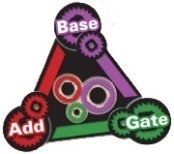DAQWORX allows users to assemble a data acquisition system using Yokogawa recorders, data loggers, the temperature controllers, measuring instruments without the need for programming. For adding functionality, DAQWORX offers an integrated data acquisition software system, allowing customers to connect high added-value software to their existing data acquisition systems to easily expand the range of supported applications.Please be noted that some packages are not compatible with GX/GP series paperless recorders.
Integrated Package
Intergrate recorders, controllers, and measuring instruments
- DAQLOGGER *
Product Specific Package
Bring out the best of each product
- MXLOGGER (for DAQMASTER MX100)
- DAQEXPLORER
(for DX, CX, and MVAdvanced/MV) - DAQ32Plus for Darwin series *
Common Software
- DataBrowser *
* : This product was discontinued. The replacement product is GA10 Data Logging Software.
Details
Data Logging Software for DAQMASTER MX100

- High-speed data acquisition (up to 10 ms/24 ch, 100 to 200 ms standard) on 20 units (up to 1200 ch)
- Supports everything from multi-interval (three scan intervals) temperature measurement to high-speed applications
- Edit up to four arbitrary output patterns with data output and logging on a single unit
- Computation channels to support multichannel applications of up to 240 ch
- Embed backed-up data from a CF card into data files
- Automatically transfer data files via e-mail and FTP upon occurrence of events
- Convenient all-channel display for waveform monitoring lets you spot abnormal channels at a glance
- Transfer data to Excel in real time with the DDE function
- Automatically convert created data files to Excel, Lotus, or ASCII
- Overwrites old files for efficient use of hard disk space
- Saving display layouts lets you monitor using the desired screens each time
- Output patterns can be assigned to transmission output channels
Integrated Monitoring Software
This software comprises six menu options-Monitor Window, Detailed Display Setup, Channel Setup, Acquisition Conditions, System setup, and Link/Delink.
Monitor Window

A real-time monitor for measured data. You can view both waveforms and digital data.
Detailed Display Setup

Use this menu option to specify display parameters for data (waveform color, etc.) shown in the monitor window.
Channel Setup

Use this menu option to individually configure input channels (ranges, etc.) or define computation channels (e.g., inputting computational expressions).

Waveform editing screen for analog PWM output
- Drag & drop editing of output waveform patterns
- Edit up to 4 pattern waveforms
- Synched or unsynched waveform output
Acquisition Conditions

Use this menu option to set various conditions related to file acquisition (e.g., measurement interval, interval of data saving, start/end of measurement, and file name designation).
System Setup

Use this menu option to define, for example, module configuration. This module configuration is illustrated in an easily understood manner.
Easy Setup

This menu command automatically recognizes hard-wired MX100 units. Once configured, this command retains the link information.
Viewer Software

Redisplays saved data. With this software, you can call up waveform displays, digital displays and cursor-driven displays, and perform interval computation.
System Performance
Test conditions: Measurement channels only, excluding alarm and computation channels
| Measurement Interval | Number of Channels | Number of Units |
|---|---|---|
| 10 ms | 24 channels | 1 |
| 100 ms | 600 channels | 10 |
| 200 ms | 1200 channels | 20 |
The performance data shown above varies depending on the measurement conditions, the number of channels, and the PC's environment settings. For high-speed systems covering 500 or more channels, refer to the following PC system requirements as a guideline:
- Pentium 4 (3 GHz)
- 2 GB internal memory
- 360 GB hard disk space (7200 rpm)
Combination with Other Software
- Advanced recording (multiple logging)
- The multi-logging of 32 channels x 50 groups is avaialble by groups in combination with Addmulti.
- Advanced recording (triggered logging)
- The event logging with advanced trigger conditions is available in combination with AddTrigger.
- Advanced monitoring (user-created screens)
- User-created screens offer convenient monitoring in real time in combination with AddObserver and AddObserver Runtime.
Note: Direct connection to MXLOGGER for acquisition by AddMulti or AddTrigger can occur on only one system (one measurement interval of one of the MX100 units connected to MXLOGGER). Any system can be connected, enabling data acquisition at speeds of 100 ms, or up to 10 ms.
- The maximum number of measurement channels on which acquisition can be performed is 24 at 10 ms, or 60 at 100 ms.
- Measurement channels can be loaded into MXLOGGER's MATH channels, and acquisition can be achieved on up to 240 channels at 100 ms by specifying MATH channels as the system to connect to from AddMulti or AddTrigger.
To maximize the number of available channels, you can connect MXLOGGER to DAQLOGGER and acquire data via DAQLOGGER. In this case, the shortest measurement interval of AddMulti or AddTrigger becomes that of DAQLOGGER (one second).
Example of Building a System Comprising MX100 and DARWIN Units

DAQLOGGER acts as a client of MXLOGGER and simultaneously makes acquisitions from both MXLOGGER and DARWIN units.
Notes) The data acquisition interval of DAQLOGGER is 1 s at the shortest. If data acquired at intervals shorter than 1 s needs to be saved, let the data be saved on the MXLOGGER side.
Monitoring Software for DX, CX and MV Series
GUI-Based User-Friendly Operations
DAQEXPLORER makes it easy to perform tasks such as entering DX/CX/MV settings over a network or transferring measurement data files from a DX/CX/MV series unit to a PC. Simply click or drag and drop icons on the Desktop (excluding DX100P/DX200P).
Desktop
 DAQEXPLORER contains software modules such as those listed below. The individual modules are integrates on the Desktop.
DAQEXPLORER contains software modules such as those listed below. The individual modules are integrates on the Desktop.
This software component automatically finds and displays DX/CX/MV-series units connected within the same segment as the PC being used on the network.
- Automatically searches for and mounts DX/CX/MV-series units on the network
- Starts the data monitor, data viewer and setup software (when using DXAdvanced/MVAdvanced's Batch function, batch information can be input upon memory start, and when using the Multibatch function of DXAdvanced R3 or later, memory start/stop can occur on individual batches).
- Facilitates memory start, stop and trigger
- Shows snapshot view of the active window
- Lists files in the internal memory and external storage media
- Transfers files automatically (as specified by interval or time)
- Allows manual file transfer (simply drag-and-drop)
- Prints snapshots automatically
Data Monitor Software
 Lets you monitor the measured data of DX/CX/MV-series units in a variety of formats, including trend displays, circular trend displays, digital displays, and meter displays.
Lets you monitor the measured data of DX/CX/MV-series units in a variety of formats, including trend displays, circular trend displays, digital displays, and meter displays.
- Trend monitor
- Circular monitor
- Digital monitor
- Alarm monitor
- Color graph monitor
- Meter monitor
Note that the remote monitors for DAQLOGGER Client, DAQ32Plus and DAQ32Plus Client, and data monitor for DAQEXPLORER cannot be used at the same time on the same PC.
Setup Software

Lets you exchange data on settings related to measurement and computation channels and on display settings with DX/CX/MV-series units, and save the data on the PC's hard disk or other media.*
* With the DXAdvanced R3 or later, screens cannot built or edited for the custom display function.
Program Pattern Setting

Program pattern setting
Embedded control loop program operation patterns can be created and set through a graphical interface for the CX1000/CX2000 Control and Measurement Stations.
Data Viewer Software

Data Viewer Software
Lets you view trend displays, digital displays, circular displays, and list display of data in the following three types of files, or print the files.
Linked File Display
Data files generated by breaking up contiguous data into multiple files in DX/CX/MV units, or interrupted by a power failure or the like can be displayed as linked files. You can save the file linking conditions, so it is easy to redisplay linked files. Using the linked file display, you can also read numerical values in the displayed data using the cursor, calculate interval values, and convert data to ASCII or file formats compatible with Excel and Lotus 1-2-3.


System Configuration

A system where the data monitor software of DAQEXPLORER can be linked with up to 16 DX/CX/MV-series units
Combination with High-value Added Software
Advanced monitoring (user-created screens)
User-created screens offer convenient monitoring in real time in combination with AddObserver and AddObserver Runtime.
-
【Support Information】PC Software Support Model List
list of compatible models which various PC software is supported.
Resources
Rinnai uses the MX100 PC-based High-speed Data Acquisition Unit for evaluation and testing of its kitchen appliances.
Downloads
Instruction Manuals
- WX1 GateWT User's Manual (859 KB)
- *Discontinued: WX1 Gate µR User's Manual (665 KB)
- WX1000 DAQWORX Installation & Operation Guide (3.0 MB)
- *Discontinued: WX1 GateCONTROL User's Manual (1.6 MB)
- *Discontinued: WX103 MXLOGGER User's Manual (5.0 MB)
- WX104 DAQEXPLORER User's Manual (6.5 MB)
- *Discontinued: WX1 GateDX-P User's Manual (718 KB)
- *Discontinued: WX1 GateEye User's Manual (483 KB)
- *Discontinued: WX1 GateMODBUS User's Manual (1.2 MB)
- *Discontinued: WX1 GateMX/MW User's Manual (660 KB)
- *Discontinued: WX1 GateOPC User's Manual (1.8 MB)
- *Discontinued: WX101 DAQLOGGER WX81 DAQLOGGER Client Package (12.1 MB)
- *Discontinued: WX102 DAQ 32 Plus WX82 DAQ 32 Plus Client Package (4.1 MB)
- *Discontinued: WX11 AddObserver (2.2 MB)
- *Discontinued: WX13 AddTrigger User's' Manual (2.0 MB)
- *Discontinued: WX201 DataBrowser User's Manual (6.1 MB)
- *Discontinued: WX83 AddObserver Runtime (1.1 MB)
General Specifications
Technical Information
Looking for more information on our people, technology and solutions?
Contact Us